Configure Atrium Jobs
FlexNet Manager Suite ()
Once you have completed the import of both tasks and jobs into the Atrium repository (as in Importing Atrium Jobs and Transforms), you must configure the jobs, while still logged into Atrium Spoon, by linking them to transforms.
-
To configure the jobs in Atrium:
-
Select File > Open..., and select
FNMPExports.kjbfrom the repository.A map of the transformations required for the job is displayed.
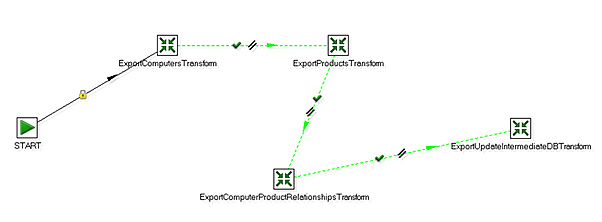
-
Right-click
ExportComputersTransform, and from the context menu select Edit job entry.The Job entry details for this transformation dialog appears. The transform name as recorded in the job entry appears in the first field, Name of job entry.
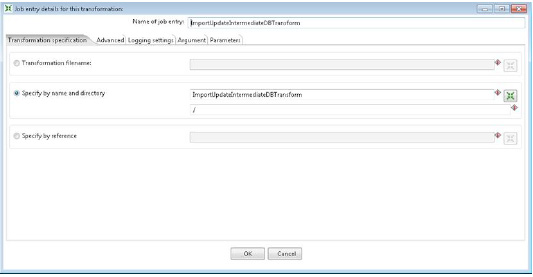
-
Select the Specify by name and directory option.
-
To provide a value in the associated field, browse the repository and select the transform name matching the first field.
For example, when processing the job entry for
ExportComputersTransform, select the transform of the same name from the repository. -
Click OK.
-
Repeat steps 2-5 for each of the remaining job entries in this chart:
ExportProductsTransform.ktrExportComputerProductRelationshipsTransform.ktrExportUpdateIntermediateDBTransform.ktr.
-
Select File > Save.
-
Select File > Open..., and select
BMCAtriumAdapter.kjbfrom the repository.A map of the job displays.
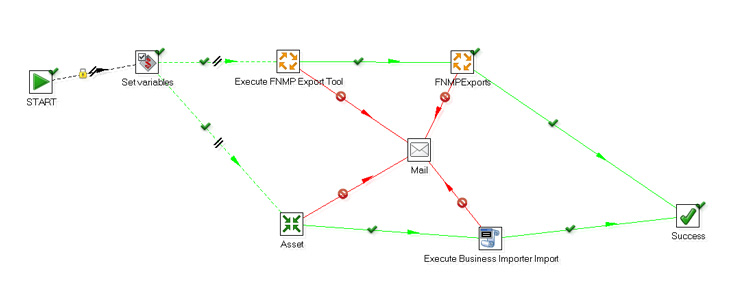
-
Repeat steps 2-5 for the transform in this chart:
- Asset.ktr.
-
Double-click the
FNMPExportsjob.The Executing a job dialog appears. The Job entry name appears as the first field.

-
Select the Respository: specify by name option.
-
To provide a value in the associated field, browse the repository and select the job name matching the first field.
-
Click OK.
-
Repeat steps 10-13 for the remaining job in this chart:
Execute FNMP Export Tool.kjb.
-
Select File > Save.
-
Either press
Ctrl-J; or right-click theBMCAtriumAdapterdiagram background, and from the context menu select Job settings.The Job properties dialog opens.
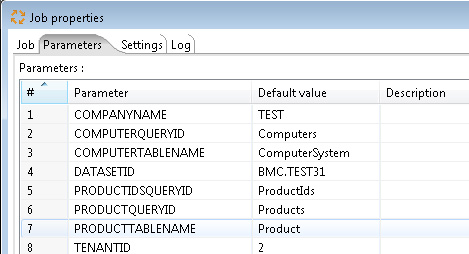
-
Edit the following values:
| **`COMPANYNAME`** | Enter your company name as it is recorded in the CMDB. \(A match is required.\) | | **`DATASETID`** | Enter the ID for the dataset that you created for the adapter \(see Reserving an Atrium Dataset\). | 19. Select File > Save.
-
To configure email alerts for errors occurring on the Atrium side of the adapter:
-
In the
BMCAtriumAdapterjob, right-click on theMailstep in the center. -
From the option menu, select Edit job entry.
The Job mail details dialog appears.
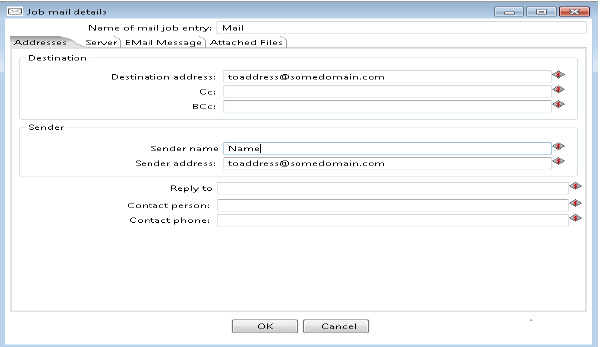
-
In the Addresses tab, insert the following:
- Destination address — the person who is to receive the email alert for each error.
- Sender name — the value to appear on the emails as the sender.
- Sender address — The email address from which the email will appear to come. This must be a valid email account known to the mail server (specified next).
-
Switch to the Server tab, and complete the SMTP Server details.
-
Click OK.
-
-
Select File > Save.